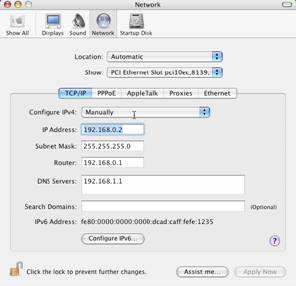Step 3: Network Settings
within Mac OS X for CherryOS Network Adapter
|
|
To establish your Network Settings within Mac OS X, please perform the following steps: First, open the "Network" preferences panel from
within the System Preferences, and press the "Configure" button.
The
following window will appear 1.
Set the
IP Address to 192.168.0.2 (or any
number greater than 1 and less than 256).
2.
Set the
Subnet Mask to 255.255.255.0
3.
Set the
Router to 192.168.0.1 4.
Set the
DNS Servers to the address of your
local area network’s router (i.e. 192.168.1.1) or if you connect straight to
the Internet use the IP address of your ISP’s DNS server.
Congratulations!
The Network configuration is complete. You may now run Safari and enjoy
CherryOS. |
|
|
Copyright
© 2004, 2005 by MXS, Inc. All rights reserved. CherryOS™ and the CherryOS™ logo
are trademarks of MXS, Inc.
MXS,
Inc. is in no way connected to Apple Computers. Apple, the Apple logo, Mac OS,
and Panther are Trademarks of Apple Computers.
Windows™
is a Trademark of Microsoft Corporation.